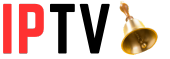You can access your IPTV subscriptions from multiple IPTV providers using Smart IPTV. Basically, it’s a service for managing IPTV for end users. Unlike other IPTV services, Smart IPTV doesn’t have any channels or playlists of its own. You can stream channels from other IPTV subscriptions.
Using this app, you can access channels from multiple IPTV subscriptions at once. As a result, there is no need to install multiple IPTV apps. So, I’ve prepared a complete step-by-step guide for you. If you follow every method one-by-one you’ll effectively set IPTV on Firestick for free.
What Role of IPTV on Firestick?
IPTV, which stands for Internet Protocol Television, is a digital television broadcasting protocol that uses an internet connection to deliver television programs and content to users. With IPTV, users can access a wide range of television channels and on-demand content through their internet connection.
On the other hand, the Amazon Firestick is a popular streaming device that allows users to convert their regular television into a smart TV. It is a small device that plugs into the HDMI port of a television and connects to the internet. Users can stream content from different sources by installing various applications on the Firestick.

Users can download and install IPTV apps available on the Amazon Appstore to access IPTV on a Firestick. These apps allow users to stream IPTV channels and content directly on their Firestick. Some popular IPTV apps available for Firestick include IPTV Smarters, Perfect Player, and TiviMate.
Once the IPTV app is installed, users must input their IPTV service provider’s details, such as the IPTV server URL and login credentials. The IPTV service provider usually provides this information upon subscription. Once the app is configured, users can browse the available channels and content and start streaming.
IPTV on Firestick offers several advantages. Firstly, it provides access to various television channels worldwide, including local and international media. Users can customize their channel list according to their preferences and interests. Additionally, IPTV on Firestick allows users to access on-demand content, including movies, TV shows, and sports events.
Furthermore, IPTV on Firestick offers a user-friendly interface and navigation system, making it easy for users to browse through channels and content. It also supports features like an electronic program guide (EPG) and channel categorization, making it convenient for users to find and access their favorite programs.
However, it is essential to note that IPTV on Firestick requires a stable internet connection with sufficient bandwidth to ensure smooth streaming. It is recommended to have a high-speed internet connection for the best viewing experience. Additionally, users should ensure that they have a valid IPTV subscription and comply with the terms and conditions set by their IPTV service provider.
In conclusion, IPTV on Firestick is a convenient and popular way to access television channels and content via the internet. Installing IPTV apps on Firestick allows users to enjoy a wide range of media and on-demand content, making it a versatile streaming option for television enthusiasts.
How to Setup IPTV on Firestick/Android TV 2024
In this complete guide, we will walk you through the step-by-step process of setting up IPTV on your Firestick or Android TV. IPTV, or Internet Protocol Television, allows you to stream live TV channels and on-demand content over the internet.
With the increasing popularity of streaming services, IPTV has become a convenient and cost-effective solution for accessing a wide range of TV channels and programs. So, let’s get started with the setup process.
Step 1: Prepare Your Firestick/Android TV
Ensure your Firestick or Android TV is properly set up and connected to the internet before you begin. If you want to avoid any compatibility issues, ensure that your device has the latest software version.
Step 2: Enable Apps from Unknown Sources
Since IPTV apps are not available on official app stores, you’ll need to allow installation from unknown sources:
For Firestick:
- From the Home screen, navigate to “Settings.”
- Scroll right and select “My Fire TV” or “Device” (depending on your Firestick version).
- Choose “Developer options.”
- Turn on “Apps from Unknown Sources.”
For Android TV:
- Go to “Settings” from the Home screen.
- Select “Device Preferences” or “Device” and then choose “Security & Restrictions.”
- Enable “Unknown Sources.”
Step 3 : Install the IPTV App
The first step is to install an IPTV app on your device. Several options are available, but one of the most popular is IPTV Smarters. This app is compatible with both Firestick and Android TV devices. To install the app, follow these steps:
- Go to the app store (Amazon Appstore for Firestick or Google Play Store for Android TV) on your device.
- Search for “IPTV Smarters” and select the app from the search results.
- Click the “Install” button to download and install the app on your device.
Step 4 : Configure the IPTV App
Once the app is installed, you must configure it with your IPTV service provider’s details. Here’s how:
- Launch the IPTV Smarters app on your device.
- On the main screen, click the “Add New User” option.
- Enter a name for your IPTV service provider in the “Name” field.
- In the “Username” field, enter your IPTV subscription username.
- In the “Password” field, enter your IPTV subscription password.
- In the “URL” field, enter the URL provided by your IPTV service provider.
- Click on the “Add User” button to save the settings.
Step 5 : Set Up IPTV Smarters
Once you have installed the IPTV Smarters app, you need to set it up with your IPTV service provider’s credentials. Here’s how you can do it:
- Launch the IPTV Smarters app on your device.
- On the welcome screen, click on the Add New User button.
- Select the Login with Xtream Codes API option.
- Enter the following details:
Any name for the Playlist Name field.
Your IPTV service provider’s Portal URL.
Your IPTV service provider’s Username and Password.
The EPG URL (optional).
- 5. Click on the Add User button to save the settings.
Step 6 : Accessing IPTV Channels
After setting up IPTV Smarters with your service provider’s credentials, you can now access the IPTV channels and enjoy your favorite TV shows and movies. Here’s how you can do it:
- On the main screen of IPTV Smarters, you will see a list of categories such as Live TV, Movies, Series, and Catch Up TV.
- Click on the Live TV category to access the list of available channels.
- Navigate through the channel list using the arrow keys on your remote or by swiping the touchpad.
- Click on a channel to start streaming.
Step 7: Customizing IPTV Smarters
IPTV Smarters offers various customization options to enhance your viewing experience. Here are a few key features you can explore:
EPG (Electronic Program Guide): Enable the EPG feature to view the schedule of upcoming programs on different channels.
Favorites: Mark your favorite channels for quick access.
Parental Control: Set up parental control to restrict access to specific channels or content.
Subtitles and Audio Track: Customize the subtitles and audio track settings according to your preferences.
Step 8: Adding IPTV Channels
To add IPTV channels, you’ll need the M3U playlist from your provider:
- Obtain the M3U playlist URL from your IPTV provider.
- In the app, go to the settings or playlist section.
- Choose the “Add Playlist” or “Add M3U URL” option.
- Enter the M3U playlist URL and give it a name.
- Wait for the app to process the playlist. This might take a few minutes.
Step 9 : Troubleshooting Tips
If you encounter any issues during the setup process or while using the IPTV app, here are some troubleshooting tips:
- Check your internet connection to ensure it is stable and fast for streaming.
- Ensure you have entered your IPTV service provider’s username, password, and URL.
- Restart your device and try relaunching the app.
- Clear the app cache by going to the device settings, selecting the app, and clicking on the “Clear Cache” option.
- Contact your IPTV service provider for further assistance if all else fails.
Step 10 : Enjoy IPTV on Firestick/Android TV
Once the playlist is added, you can browse the available channels, movies, and shows using the app’s interface. Most apps offer features like favorites, search, and a TV guide.
Remember that IPTV services often require a subscription, and the quality of service can vary based on your internet connection and the provider’s servers.
Final Takeaway
If you are interested in setting up IPTV on your Firestick or Android TV, you will need to enable unknown sources, install a file explorer application, download and install the IPTV app, set it up with the details of your provider, and add the M3U playlist. This guide will go through the steps to set up the IPTV app on your phone and how to customize it to your preferences so that you can enjoy a wide range of IPTV channels and content on your phone. Happy streaming!